Uninstalling ePay Charge Retail Software
Mac
1. Open a Finder window
2. Locate EpayCharge in the Applications section
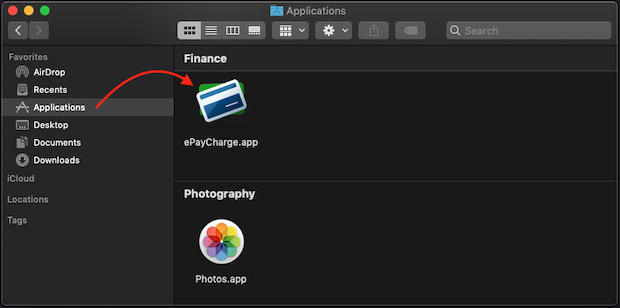
3. Right click (or alt click) EpayCharge
4. Select "Move to Trash"
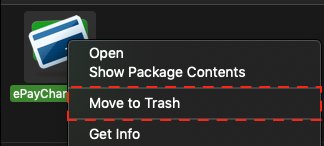
5. Locate "Go" on the Menu Bar -> Click "Go"

6. Click and Hold the Option key (Alt Key) on the keyboard
- You will see the Library option appear in the dropdown list
- Select Library
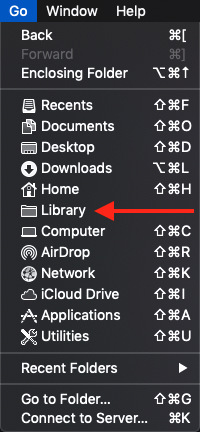
7. Open the Containers folder
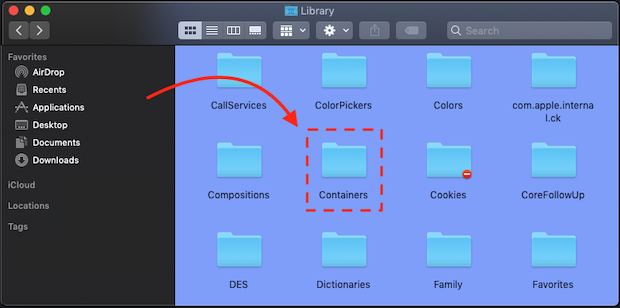
8. Click into the search field and enter epaycharge -> Click Enter
- Be sure to click "Containers", found at the top of the window, to find results only within the Containers folder
9. Delete all folders with "epaycharge" in their name. One will be named: com.newtek.epaycharge
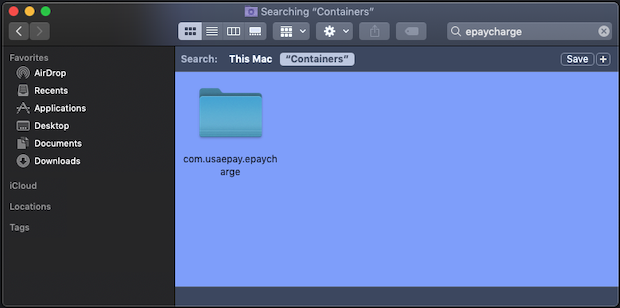
Now, the ePay Charge retail has been completely removed from your computer.
Windows
Should you experience problems you can reset or uninstall and reinstall your retail software. You will need to make sure you can see the “hidden folders” on your computer.
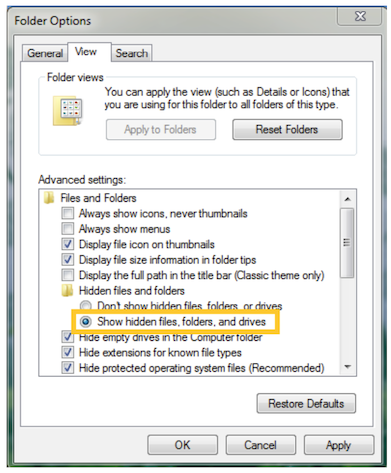
A: To enable “View Hidden Folders”:
- Windows Vista/7
- Click the Start Menu
- Open
Control Panel-> OpenAppearance and Personalization - Go to
Folder Options-> Select theViewtab - Look under
Advanced Settings-> selectShow hidden files and folders - Click Apply -> click OK (if you don’t see the Advanced Settings Button, reference the list of options)
- Windows 8/10
- Press Windows key + E key to open the
File Explorer. - Select the View tab -> Options > Change folder and search options
- Select the View tab within
Folder Options-> look underAdvanced Settings - Select
Show hidden files, folders and drivesthen click OK.
- Press Windows key + E key to open the
B: To delete Newtek Gateway folder, on your computer:
- Windows Vista/7
- Click the Start Menu
- Find
My Computer->Local Disk (C:) - Go to
Users-> (Your User Account) ->AppData - Then
Local->Newtek Gateway(right click and delete this folder)
- Windows 8/10
- Press Windows key + E key to open the
File Explorer. - On the left hand side of the window that appears, click on
This PC, selectWindows (C:) - Go to
Users-> (Your User Account) ->AppData - Then
Local->Newtek Gateway(right click and delete this folder)
- Press Windows key + E key to open the
C: From your start menu:
- Windows Vista/7
- Click the Start Menu -> Open
Control Panel-> OpenPrograms - Open
Programs and Features-> ClickUninstall a program - Find "ePay Charge" (right click and select “Uninstall/Change”)
- Select
Remove the application from this Computer-> select “OK”
- Click the Start Menu -> Open
- Windows 8/10
- Click
Start->Settings - Click
System->Apps & Features - A list of all installed apps/programs will appear in the right pane
- Select "ePay Charge" > Click
Uninstall> Click theUninstallpop-up button to confirm
- Click
Now, the ePay Charge retail has been completely removed from your computer.
