Creating a "Buy Now" Button
Once you generate the payment form it creates a link, you will use this link when creating your button. In all the examples below, you will replace the text YOUR LINK HERE with the link you find on your payment form settings page directly below the payment form title.
If you are using your own 'Buy Now' image for your button, it will need to be hosted on an "https" image hosting site. Once hosted they give you a URL link to the image and that is what you will use in the button. There are many free image hosting sites where you can host your image.
Default "Buy Now" Button
We have created this "Buy Now" button which you can use on your web page:
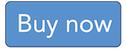
Below is the code you can copy and paste to your webpage to add the button. Remember to insert your payment form link where it says YOUR LINK HERE:
<a href="YOUR LINK HERE"><img src="http://help.newtekgateway.com/merchant/img/buynowbutton.png" alt="Click to pay" />
</a>
Customized "Buy Now" Button
If you would like to use your own custom image, use the code below instead. Remember to insert your payment form link where it says YOUR LINK HERE and your image link where it says IMAGE URL HERE:
<a href="YOUR LINK HERE"><img src="IMAGE URL HERE" alt="Click to pay" />
</a>
"Buy Now" Button with Pre-Populating Fields
You can also code the button to post specific values to fields on the form. When the customer clicks the button, it will populate the specified fields with values of your choice. In this example, the amount, invoice, and description are set to pre-populate. Remember to replace YOUR LINK HERE with your payment form link:
<a href="YOUR LINK HERE/?&UMamount=10.00&UMinvoice=123456&UMdescription=Thank you for your payment"><img src="http://help.newtekgateway.com/merchant/img/buynowbutton.png" alt="Click to pay" />
</a>
The text UMamount=10.00 populates the amount field with 10.00, UMinvoice populates the invoice field wwith 123456, and UMdescription=Thank you for your payment adds the description "Thank you for your payment". To add additional fields, put an & before each field. You can find additional supported fields here.
