Radio Button Amount
This will allow your customers to select from a list of predefined amounts or to enter in a custom amount. The image below shows an example of a form where the customer can choose $10, $20, $50, or a custom amount of their choosing.
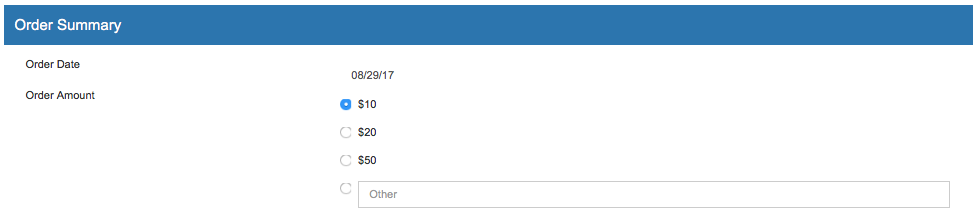
Javascript
Locate this section:
<script type="text/javascript">
var submitted = false;
function submitform()
{
if(submitted) {
return false;
}
submitted=true;
document.epayform.submitbutton.value='Please Wait... Processing';
return true;
}
</script>
Insert a new line directly below and add the following code:
<script type="text/javascript">
function getamount()
{
var radioAmount = document.epayform.RadioAmount.value ;
var otherAmount = document.epayform.OtherAmount.value ;
if(radioAmount =='other'){
if(isNaN(otherAmount)|| otherAmount ==0){
alert("Please enter an Amount.");
return false
}
else{
var total = otherAmount;
}
}
else{
var total = radioAmount;
}
document.epayform.UMamount.value = total ;
return true;
}
</script>
HTML
Next, locate the UMamount text box section and remove it.
<div class="form-group">
<span class="col-form-label col-sm-4 col-xs-12 ">Order Amount</span>
<div class="col-md-8 col-xs-12 ">
<input id="UMamount" name="UMamount" class="form-control displayonly" type="text" readonly="readonly" placeholder="Order Amount" value="[UMamount]">
</div>
</div>
Replace it with the code below:
<div class="form-group">
<span class="col-form-label col-sm-4 col-xs-12 ">Order Amount</span>
<div class="col-md-8 col-xs-12 ">
<div class="form-group">
<div class="radio">
<label>
<input id="RadioAmount" type="radio" name="RadioAmount" value="10.00" checked="checked"> $10
</label>
</div>
</div>
<div class="form-group">
<div class="radio">
<label>
<input type="radio" name="RadioAmount" value="20.00"> $20
</label>
</div>
</div>
<div class="form-group">
<div class="radio">
<label>
<input type="radio" name="RadioAmount" value="50.00"> $50
</label>
</div>
</div>
<div class="form-group">
<div class="radio">
<label>
<input type="radio" name="RadioAmount" value="other">
<input class="form-control" name="OtherAmount" type="text" placeholder="Other">
</label>
</div>
</div>
</div>
</div>
And add as many preset amounts as you need by adding more of the lines below and changing 50 to your desired amount:
<div class="form-group">
<div class="radio">
<label>
<input type="radio" name="RadioAmount" value="50.00"> $50
</label>
</div>
</div>
Lastly, find this at the bottom of the form:
<div id="submitButton">
<button class="btn btn-primary center-block" type="submit">Submit</button>
</div>
And replace it with this:
<div id="submitButton">
<button class="btn btn-primary center-block" type="submit"onclick="return getamount();">Submit</button>
</div>
Once save, the amount will allow the customer to select the amount by radio value rather than typing it into a text box.
