Card Updater Report
This report summarizes the Card Updater responses received from updating the card numbers and expiration dates for recurring customer's payment methods. Card types available for update are Visa, MasterCard, American Express, and Discover.
This report will only be available your account if you have Card Updater enabled with a compatible processor. Please contact your Merchant Service Provider for any questions.
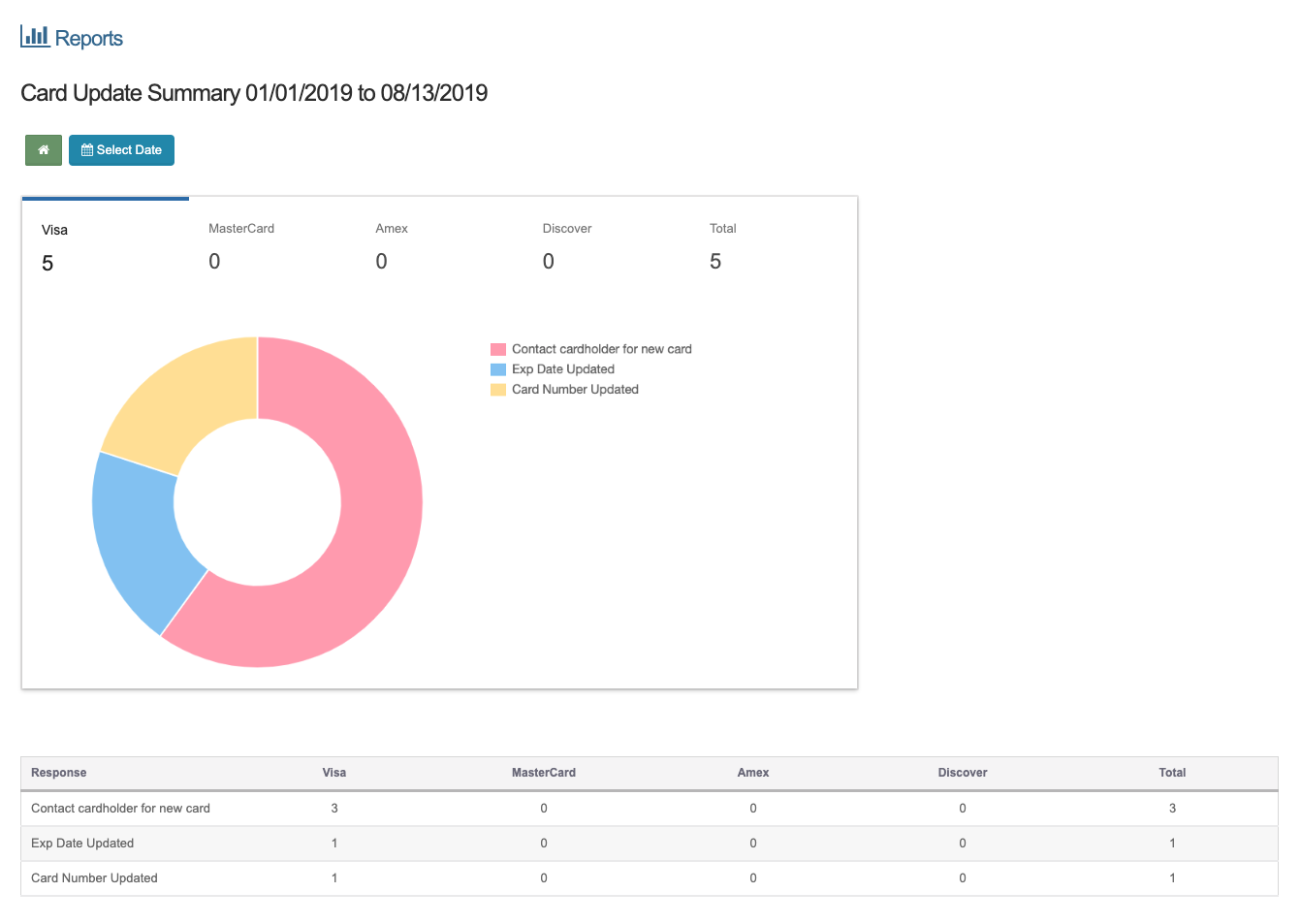
This report can be found under 'Reports' in the sidebar, then in 'Card Updater' in the dropdown.
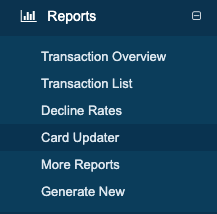
Select Date
The date picker allows you to set the time range of your report. By default, when you open the report, it will show transactions from the last 30 days up to today's date.
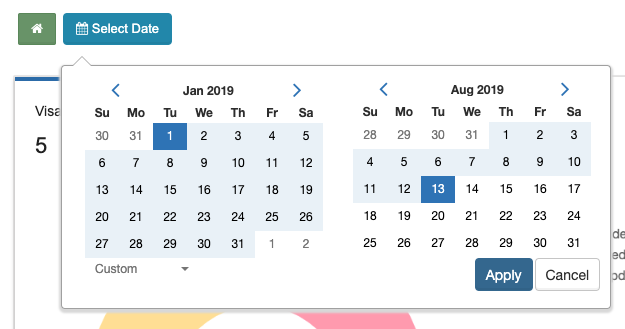
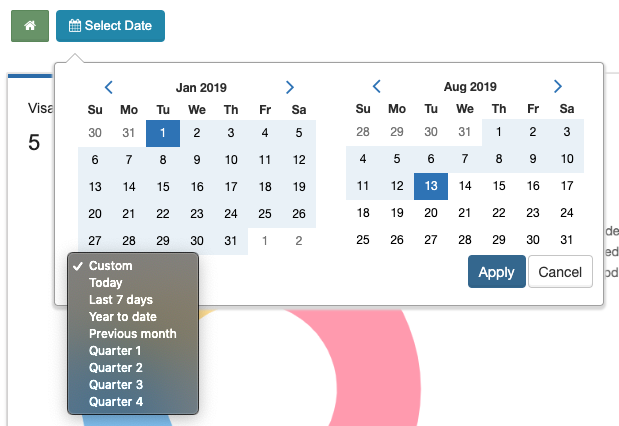
To change the range, simply click on the calendar button that shows the current range. You will then see 2 calendars, the left one is the start of the range and the right one is the end of the range.
- To create a custom range, use the arrows above each calendar to change the months one by one or click the month's name to view a dropdown of other months to select. After you have selected the month, then select a day in that month.
- To create a pre-made date range, click the arrow below the left calendar and then select the range you would like to use. Your selection will be reflected in the calendars. Below is a list of all the pre-made date ranges.
Once you are done, click the "Apply" button to use that range or click "Cancel" to cancel.
| Range | Description |
|---|---|
| Custom | This will display when a custom date range is selected |
| Today | Will show transactions for todays date only |
| Last 7 Days | Will show transactions for the last 7 days including todays date |
| Year to Date | Will show transactions from the beginning of this year to todays date |
| Previous Month | Will show transactions from the last month |
| Quarter 1 | Will show transactions from January to March. If you select the quarter you are currently in, the range will show last year's quarter. |
| Quarter 2 | Will show transactions from April to June. If you select the quarter you are currently in, the range will show last year's quarter. |
| Quarter 3 | Will show transactions from July to September. If you select the quarter you are currently in, the range will show last year's quarter. |
| Quarter 4 | Will show transactions from October to December. If you select the quarter you are currently in, the range will show last year's quarter. |
Graph
This graph summarizes the report. You can filter the graph between the different card types and responses. To change the card type, simply click on the name of the card type at the top of the graph section to only show that card brand. Total will show you all of the card brands.
To filter the responses, simply click on the response text in the legend to remove the response from the graph. The graph will then adjust to represent the remaining responses.
When you hover over a slice of the graph, a tooltip to display over that slice showing how many cards are represented there.
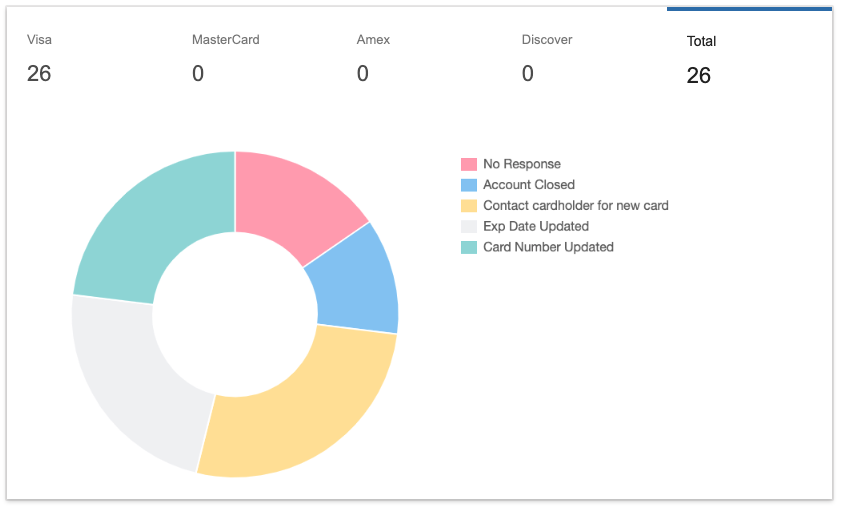
Filtered Response
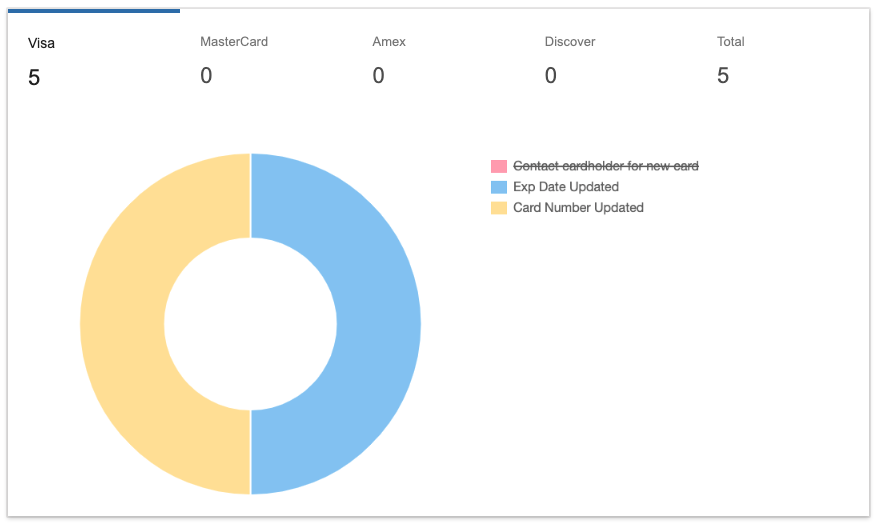
Graph with Tooltip
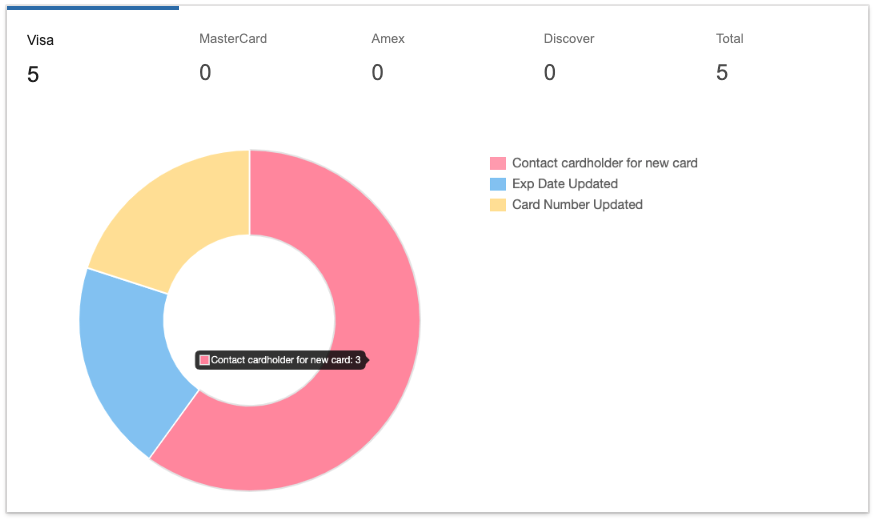
Card Update Responses
Here is a list of responses you will receive for every card update.
| Response | Description |
|---|---|
| Account Closed | The cardholders account has been closed. There is nothing to update. |
| Contact Cardholder | The card is not able to be updated. Please contact the customer to update the card. |
| No Response | No response was given for this update. Nothing has been updated. |
| Expiration Date Updated | The expiration date of the card(s) has been updated successfully. |
| Card Number Updated | The card number of the card(s) has been updated successfully. |
