Customers
The Customers section of the Android POS App allows you to manage your Customer Database.
To access you Customer Database, tap on the Customers tab at the top of the Android POS App. You will be taken to your customer database. The Customers section allows you to search for customers, add a customer, delete a customer, and edit customer information.
Search
Tap on the search field on the Customers page to search for a customer. Simply type in the name of the customer you are looking for. Once you enter the customer’s name, the customer matching the name entered will appear.
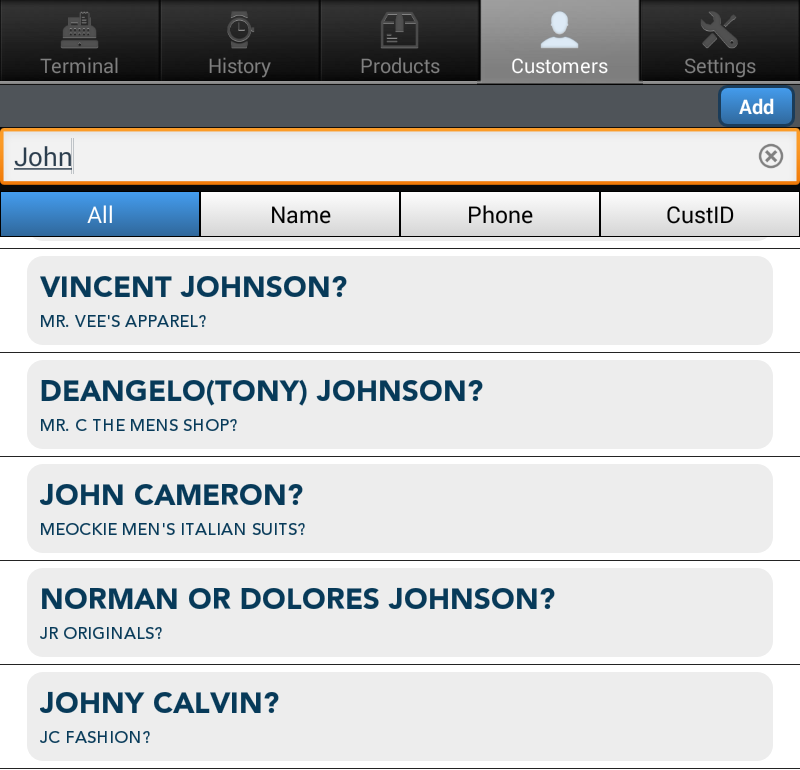
Add a Customer
Step 1: Add
To add a customer, tap on the ‘Add’ button at the upper right hand corner of the screen.
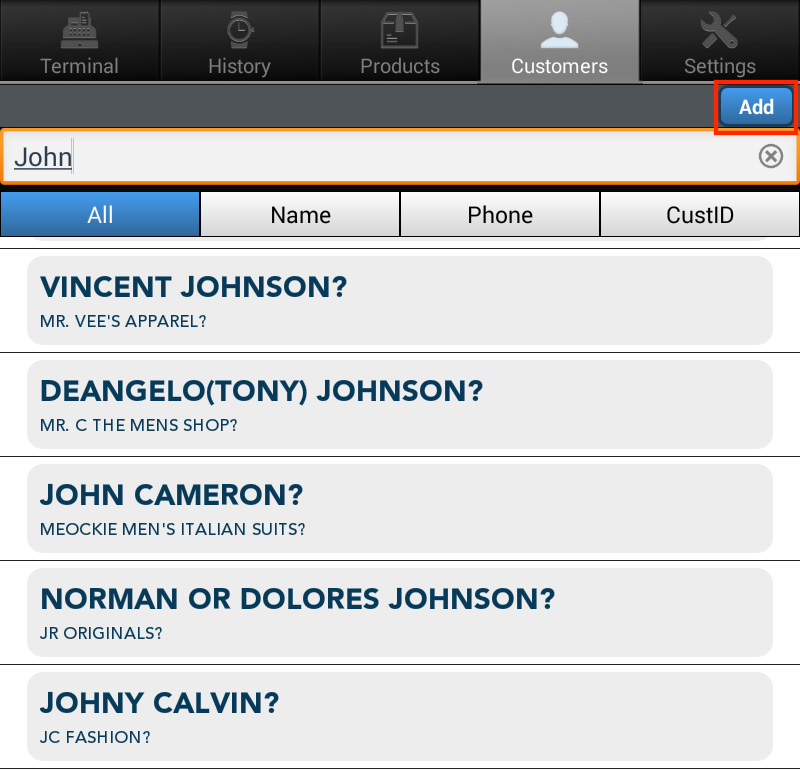
Please Note: You can’t add credit card information in your Retail POS app. A customer’s credit card information must be added from your online Merchant Console. All information added from the online Merchant Console will automatically sync to your Retail POS app.
Step 2: Enter Customer Information
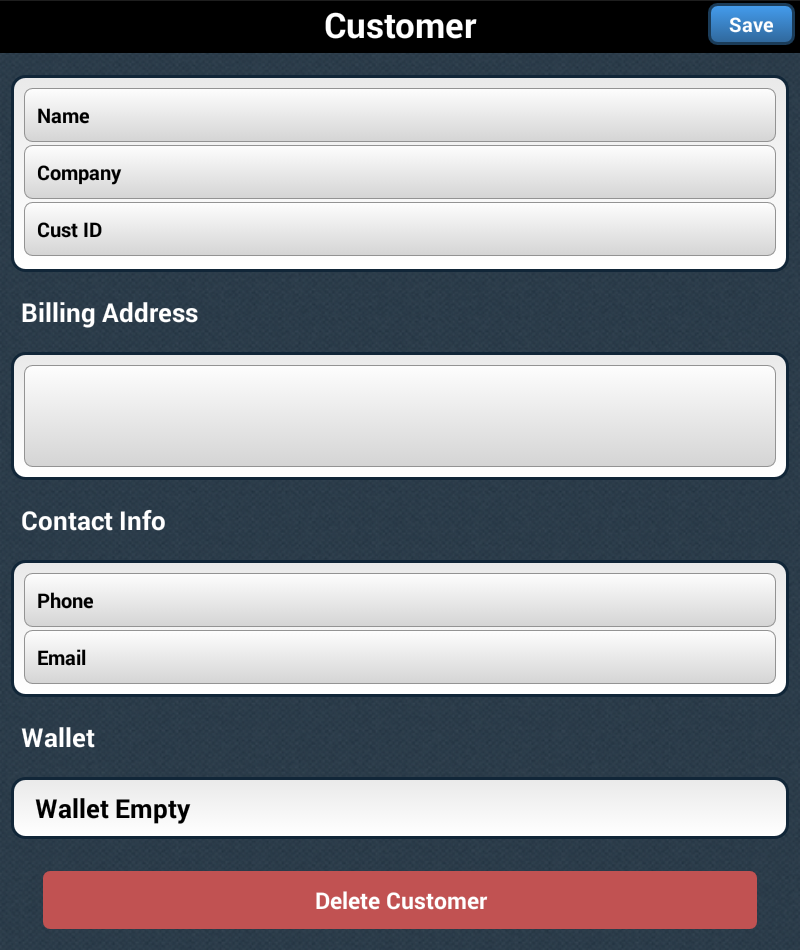
Fill in the following fields as desired:
- Name (Required)
- Company
- Customer ID
- Billing Address
- Phone
Step 3: Save
Once you have entered the desired fields, tap on ‘Save’.
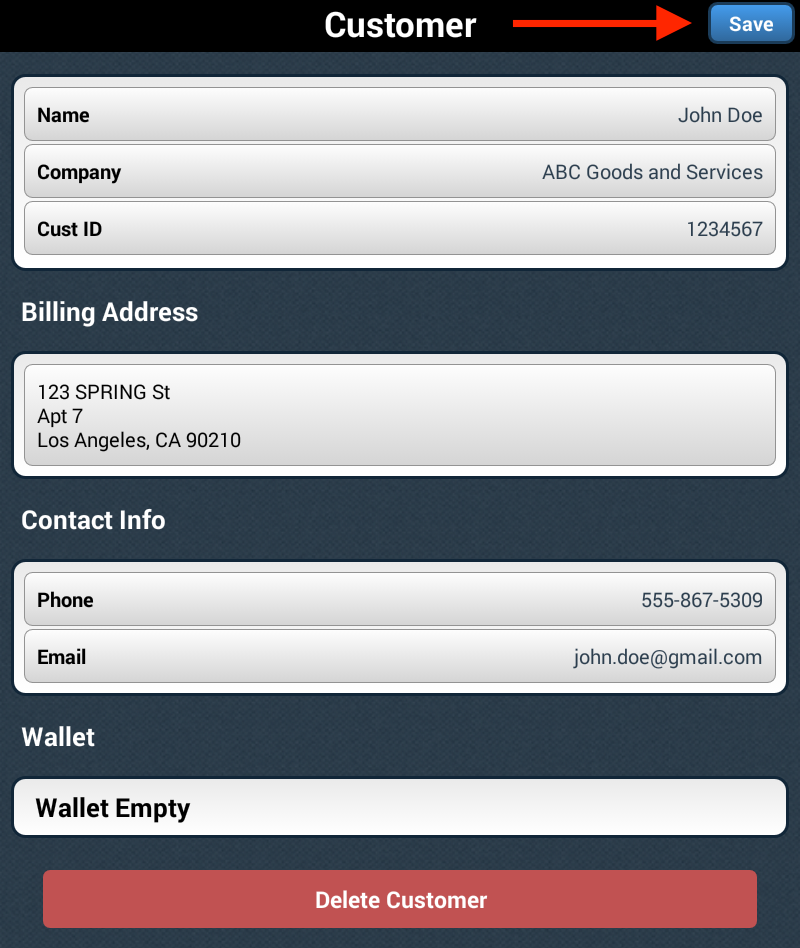
You will be taken back to your Customer Database list, with the new customer added.
Delete a Customer
There are two methods to delete a customer from your Customer Database:
(1) From the customer’s profile
(2) From the customer database list
Method 1: Delete Customer from their Profile
Step 1: Tap on the Customer you wish to delete. Scroll down and tap on ‘Delete Customer’.
Step 2: A confirmation pop up will appear. Tap ‘Delete Customer’ to continue. Tap ‘Cancel’ to cancel.
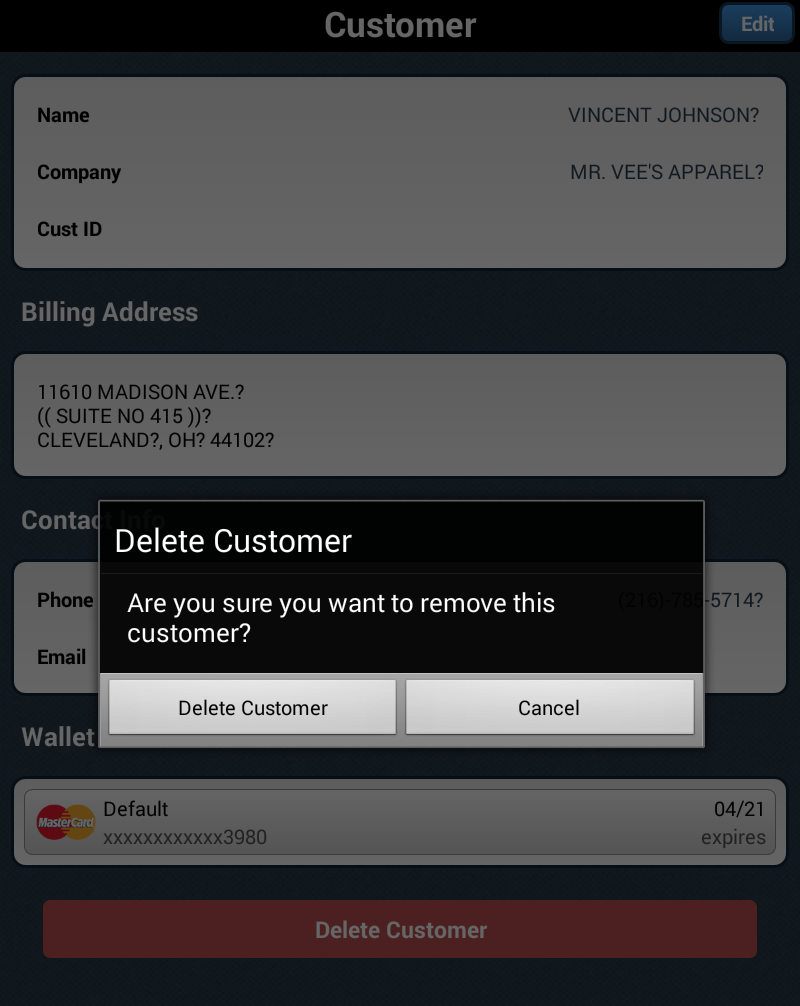
Method 2: Delete Customer from the Customer Database List
Step 1: Tap and hold on the customer you wish to delete from the Customer Database list. A pop up will appear asking if you would like to delete the customer.
Step 2: Tap on ‘Delete’ to remove the customer from the customer database list. Tap on ‘Cancel’ to cancel.
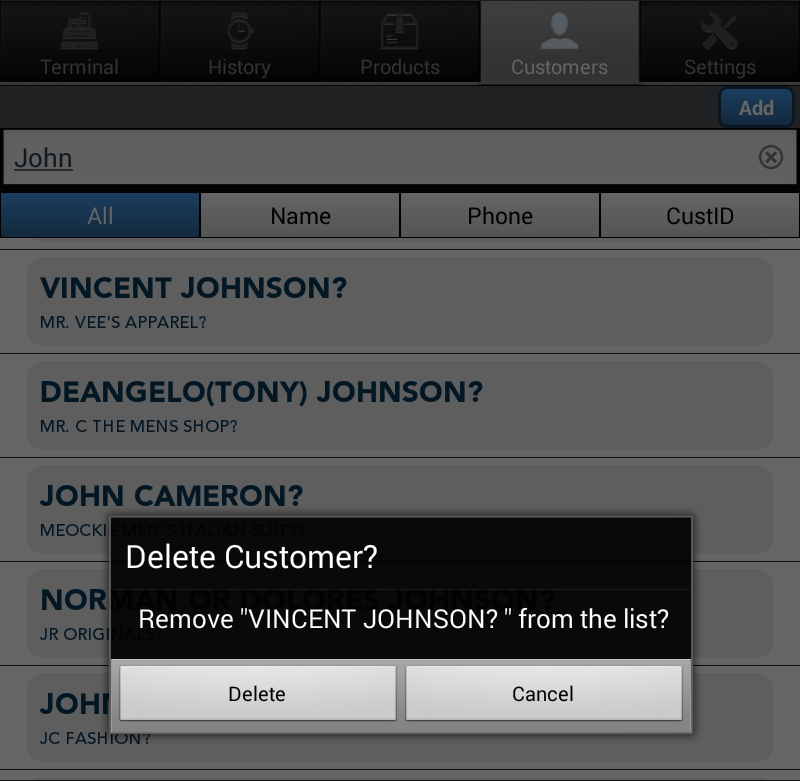
Edit Customer Information
Step 1: To edit a customer’s information, tap on the customer’s name. The customer’s profile will appear on the screen.
Step 2: Tap on ‘Edit’ in the upper right hand corner of the screen then edit the desired field. Once you have entered or edited the desired information, tap on ‘Save’ in the upper right hand corner.
