Products
The Products section of the Android POS App allows you to manage your product inventory.
To access you Product Database, tap on the Products tab at the top of the Android POS App. You will be taken to your product inventory. The Products section allows you to search for products, add a new product category, delete a product category, add a new product, delete a product, and edit product information.
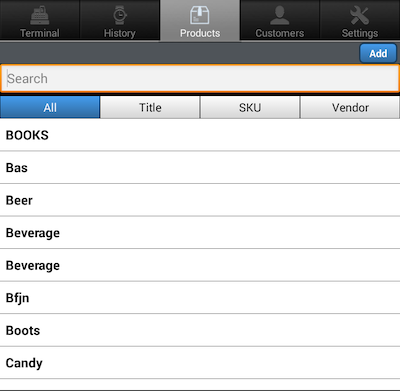
Search
Tap on the search field on the Products page to search for a product. Simply type in the name of the product you are looking for. Once you enter the product name, all products that match the criteria entered will appear.
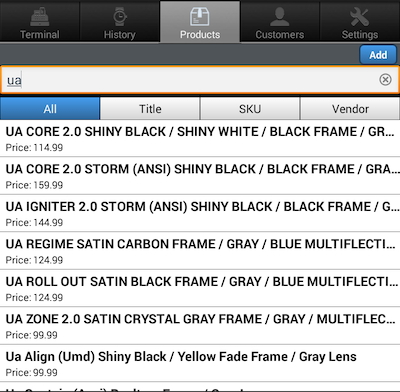
Add Category
Step 1
To add a product category, tap on the ‘Add’ button at the upper right hand corner of the screen.
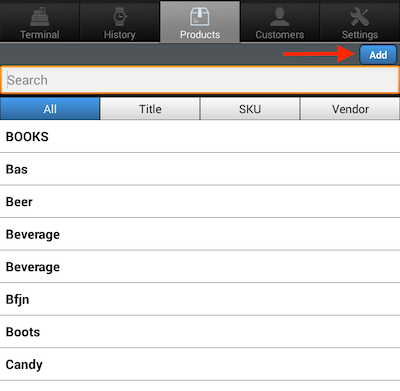
Step 2
A pop up window will appear. Enter the category name in the field provided then tap on ‘Save’.
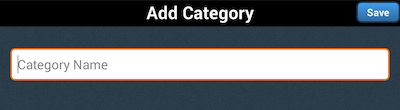
Delete Category
Step 1
To delete a product category, press and hold the category until the pop- up window appears asking to delete the category.
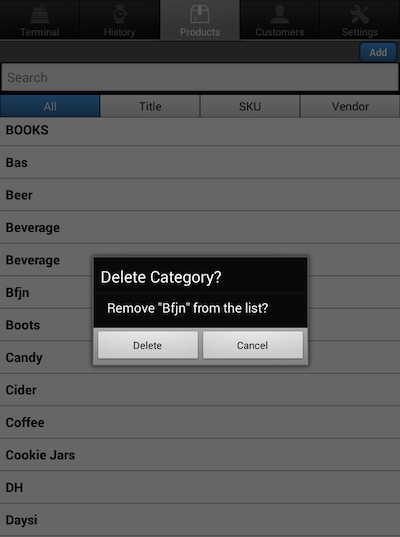
Step 2
Tap on ‘Delete’ to delete the product category.
Add a Product
Step 1
Select the category you wish the product to be added to. To add a product to that category, tap on ‘Add’ at the upper right hand corner of that specific category’s screen.
Step 2
Tap on the rectangle box at the top of the screen to add the Product Name, Price, and enable/disable the taxable feature.
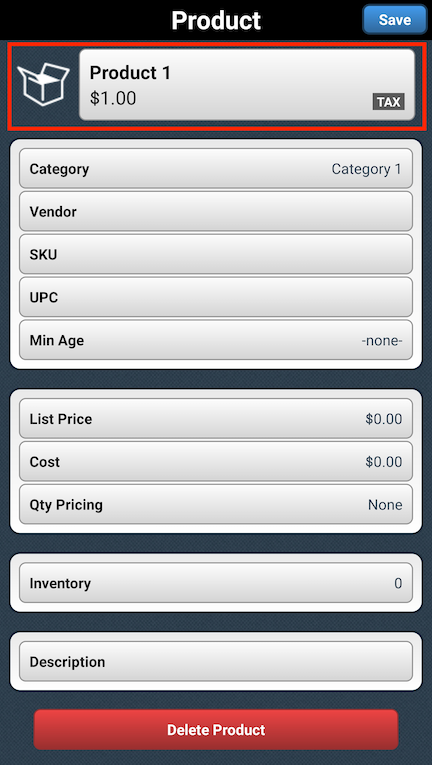
You can also fill in the following fields, as desired:
- Category
- Vendor
- SKU
- UPC
- Min Age
- List Price
- Cost
- Quantity Pricing
- Inventory
- Description
Delete a Product
Step 1
Tap on the category where the product is located, then tap on the product.
Step 2
Once you tap on the product, the product information will appear on the screen. Scroll to the bottom of the production information page and tap on ‘Delete Product’.
Step 3
A confirmation pop up will appear. Tap on ‘Delete Product’ to continue. Tap on ‘Cancel’ to cancel.
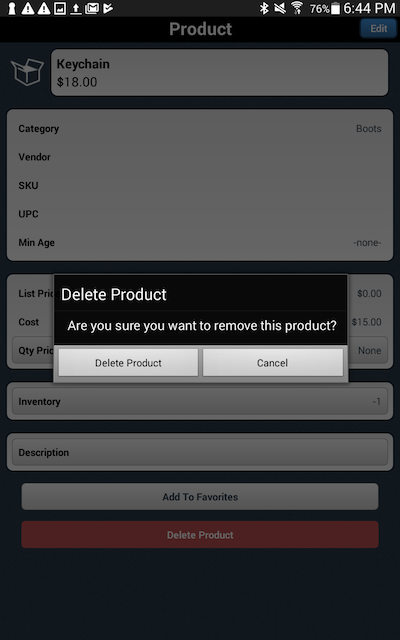
Edit Product Information
Step 1
To edit a product’s information, tap on the product. The information profile will appear on the screen.
Step 2
Tap on ‘Edit’ in the upper right hand corner of the screen then edit the desired field. Once you have entered or edited the desired information, tap on ‘Save’ in the upper right hand corner.
Step 3
Tap on ‘Edit’ in the upper right hand corner and then tap on ‘Category’. Type in the category you would like to move the product to. Tap on ‘Done’ and then ‘Save’.
