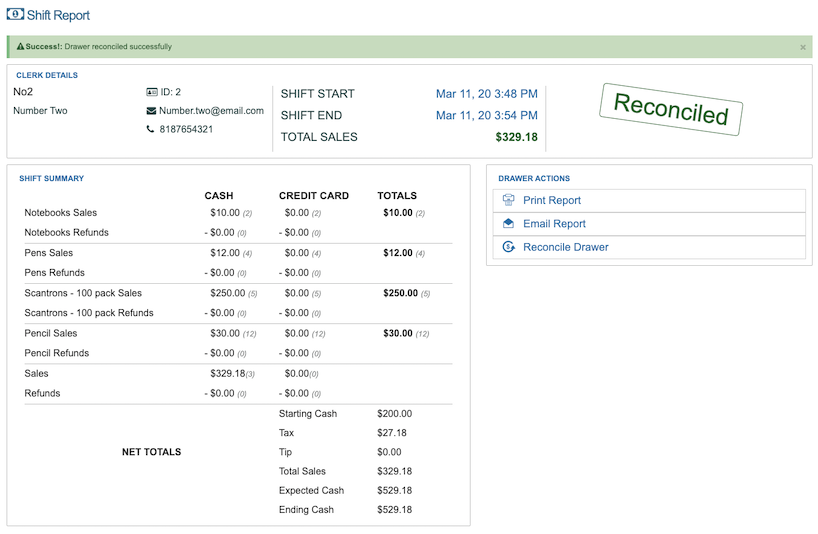Cash Drawers Report
This report will give you a master list of all cash drawer shifts in chronological order.
Note: This feature is used in conjunction with the iOS app. Please follow this link here.
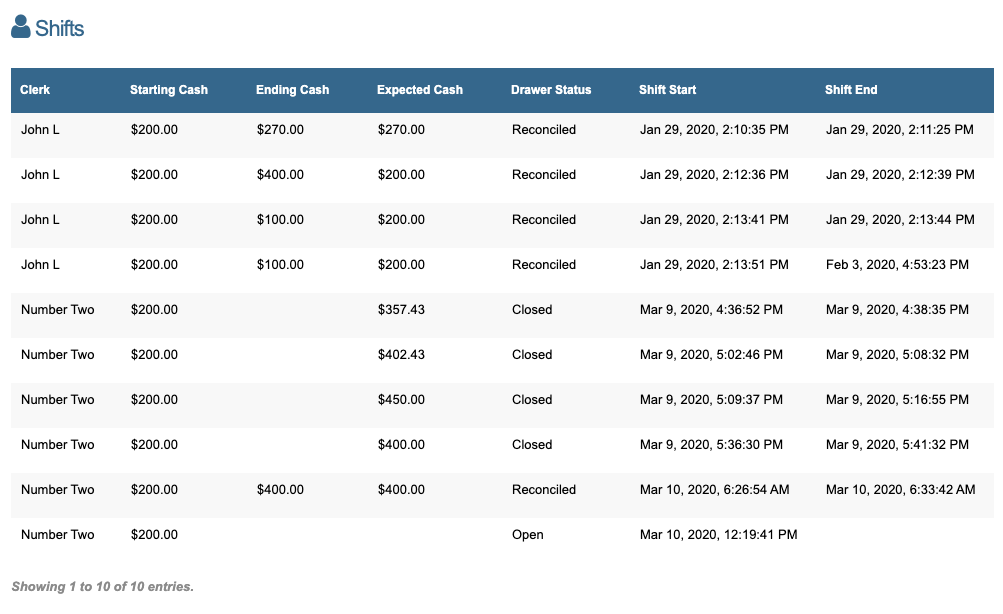
This report can be found under 'Reports' in the sidebar, then in 'Cash Drawers' in the dropdown.
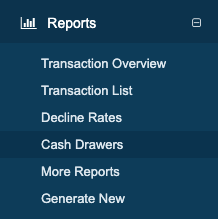
The columns in this report are as follows:
| Field | Description |
|---|---|
| Clerk | Shows the First and Last Name of the Clerk assigned to this drawer |
| Starting cash | This displays the starting cash that was entered when the shift was started |
| Ending Cash | This displays the cash that was in the drawer when it was reconciled. |
| Expected Cash | This displays the cash that should be in the drawer when it was closed. |
| Drawer Status | This can display one of 3 different status messages: Opened, Closed, Reconciled |
| Shift Start | This displays the time and date when the shift was started on the iOS app |
| Shift End | This displays the time and date when the shift was closed on the iOS app |
Clerks
For more information on Clerks, please follow this link here.
Shift Report
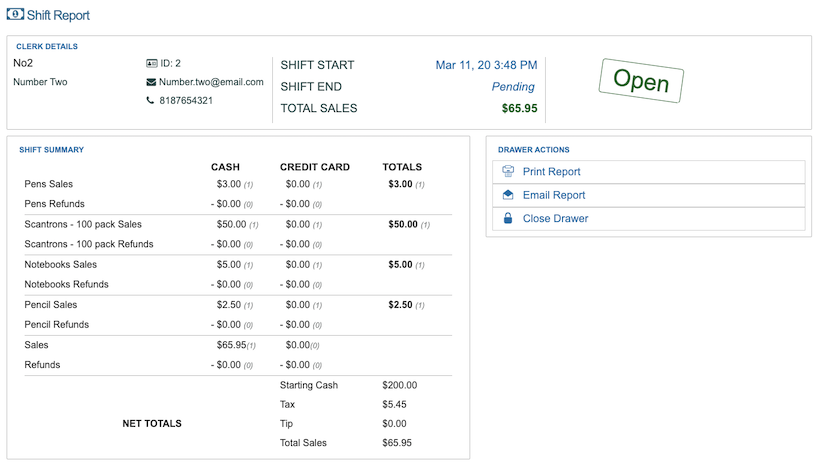
Clerk Details
| Field | Description |
|---|---|
| Username | Unique username assigned to the clerk by the merchant |
| First & Last Name | First and Last name of the clerk |
| Employee ID | Unique ID assigned to the clerk by the merchant |
| Employee Email | Optional email address assigned to the clerk by the merchant |
| Employee Phone Number | Optional phone number assigned to the clerk by the merchant |
| Shift Start | Date and time when the shift was started |
| Shift End | Date and time when the shift ended. Will show as Pending while the shift is open |
| Total Sales | Net Sales for the current shift you are viewing |
Drawer Status
- Opened - The drawer is currently open and transactions being processed on the pos system are being recorded
- Closed - The drawer is currently closed and transactions are no longer being recorded on the pos system for this shift
- Reconciled - The shift has been marked as reconciled on the console and the cash has been counted.
Shift Summary
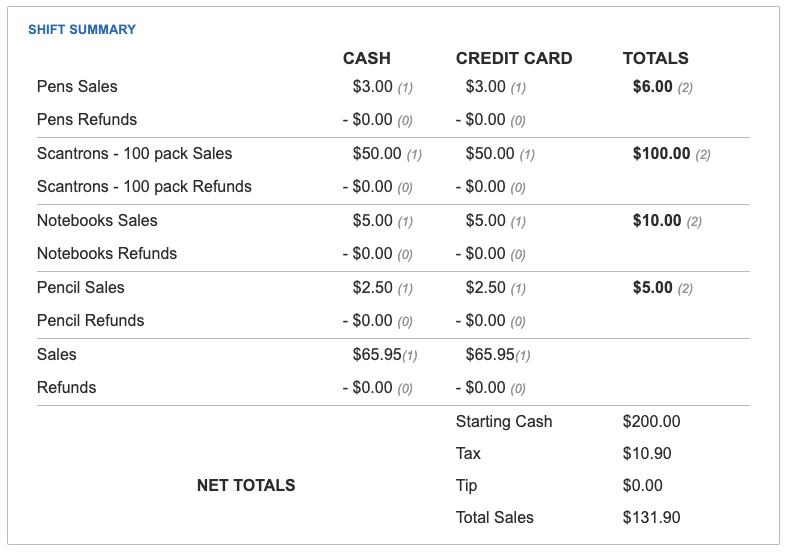
This section is a summary of all the products sold and returned during the shift based on payment method, cash or credit card.
The rows of the report will represent the products split into sales and refunds with a total sales/refunds row at the end before the Net Totals. The columns of the report represent the payment methods used with a total column on the far right.
Each amount in the report will have a small number next to it representing the quantity of transactions represented. The total amounts quantity includes both cash and credit card sales.
Drawer Actions
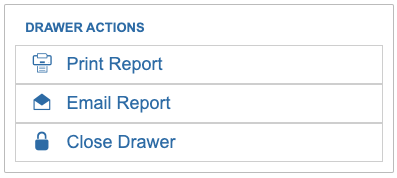
- Print Report - Print the drawer shift report with a system printer
- Email Report - Send the drawer shift report via email. A modal will open for you to enter an email address.
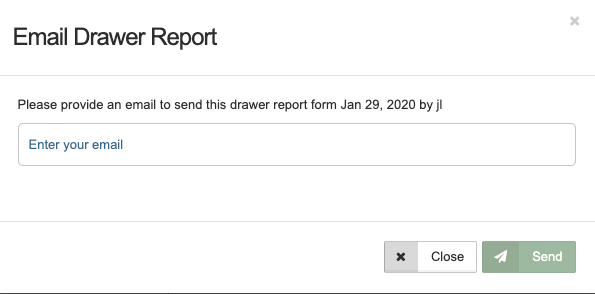
Close Drawer
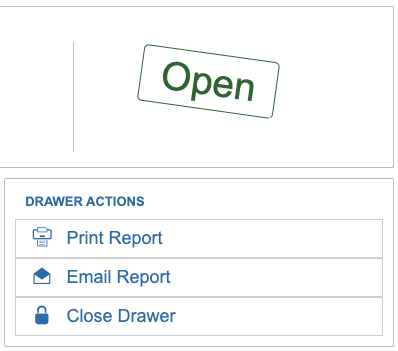
This option will appear when the shift is open. This button will close the shift and no more transactions will be associated with this shift.
When the shift is closed, you will see an "Expected Cash" field that represents the Total Sales plus the Starting Cash.
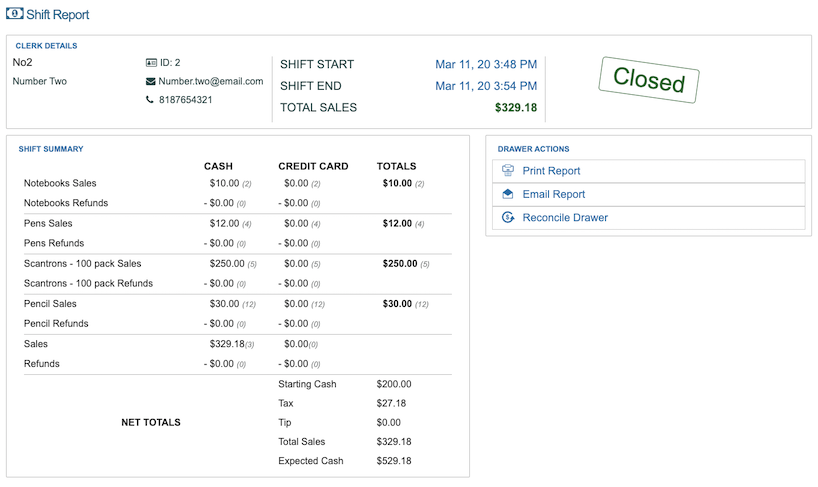
Reconcile Drawer
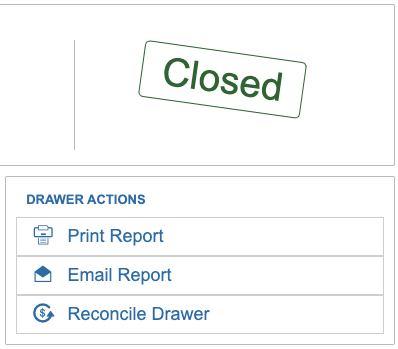
This option will appear when the shift is closed. This button will open a modal where you can count the dollar bills in the drawer. At the moment you can only register dollar bills in the modal. Coins could be added to the count in the '$1' field.
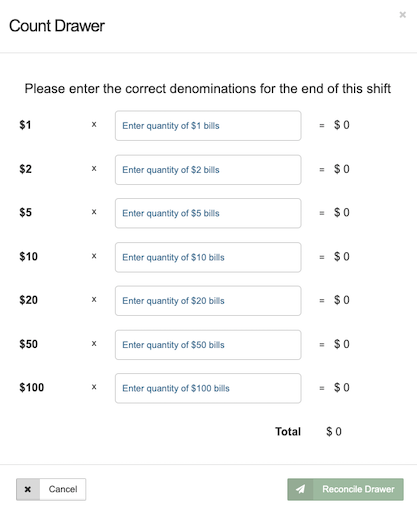
When the shift is successfully reconciled, you will see an "Ending Cash" field that represents the amount you have counted on the Count Drawer modal.