Issue Refund
The ‘Issue Refund’ section allows you to return funds to a customer.
To issue a refund, tap on ‘Issue Refund’ under the Terminal section. Follow these steps to complete the action of returning funds to the customer:
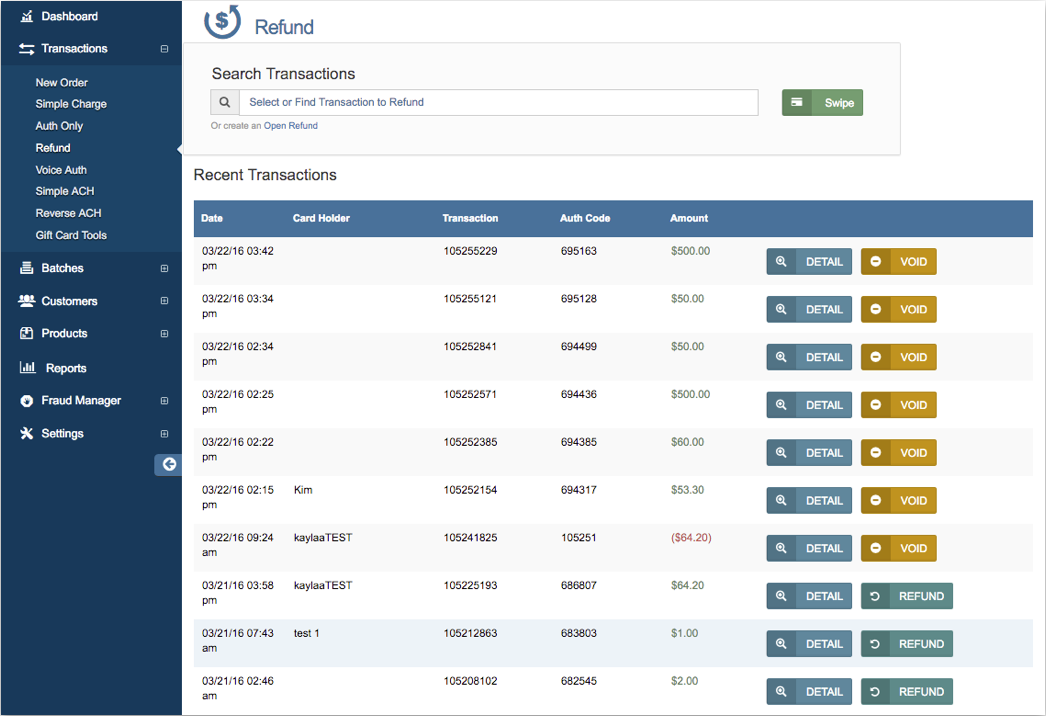
Step 1: Enter Amount
Once you tap on ‘Issue Refund’ you will be directed to the ‘Amount’ page. Enter the subtotal amount under the field ‘Subtotal’ to be refunded.

If tax is enabled in your settings, the amount in the field ‘Tax’ will automatically populate. Tap on ‘Next’ at the bottom of the screen to enter a description or the ‘Refund’ button at the top right of the screen to skip directly to choosing a payment type.
Step 2: Enter Description
Enter a description of the refund amount under the field ‘Description.’
You can also enter the corresponding Invoice # and PO Number of the transaction that you would like to refund.

Tap on ‘Next’ at the bottom of the screen or the ‘Refund’ button at the top right of the screen after entering all information.
Step 3: Select Payment Type
You can select to refund either by Credit Card or by Cash.
Method 1: Refund by Credit Card
Tap on ‘Credit Card’ on the ‘Payment Type’ screen. This will take you to the ‘Card Info’ screen. Enter all of the customer’s credit card information including: Card Number, Expiration Date, CVV, Card Holder Name, Street Address, and ZIP code.

Once all of the credit card information has been entered, tap on ‘Process’ in the upper right hand corner to process the refund.
Method 2: Refund by Cash
Tap on ‘Cash’ on the ‘Payment Type’ screen. This will take you to the ‘Cash Refund’ page. This page displays the total cash that will be refunded. Tap on ‘Next’ to process the refund.
Step 4: Refund Accepted Page
Once the refund has been processed, you will be directed to the ‘Refund Accepted’ page.

Tap on ‘Email Receipt’ to email the receipt to the customer, or tap on ‘Done’ to exit back to the Terminal screen.
